The VMware OVF Tool converts VMX-based VMs to OVA images. Because OVA files are compressed
The following instructions explain how to install and use the OVF Tool from a Windows computer. The instructions for other operating systems may vary.
۱- Download and install the VMware OVF Tool utility on a local computer that has access to the VM files you want to convert.
The VMware OVF Tool (and OVF Tool User’s Guide) can be downloaded for free from: https://www.vmware.com/support/developer/ovf/
For example, during the OVF Tool setup wizard, install the OVF Tool to the following location:
"c:\Program Files\VMware\VMware OVF Tool\"
۲- From the command line, navigate to where the OVF Tool is installed. For example:
cd "c:\Program Files\VMware\VMware OVF Tool"
۳- Run the OVF Tool. For example:
ovftool c:\Users\saberi\Desktop\saberiImage.vmx c:\Users\saberi\Desktop\sabeiImage.ova
- The first section of the command includes the location of the VM that you want to compress. In the example above, the VMX and other VM files (VMDK, etc.) are located at
c:\Users\saberi\Desktop\, and the VMX file is namedsaberiImage.vmx. - The second section includes the location and name for the new OVA file. In the example above, the OVA file will be saved at
c:\Users\saberi\Desktop\; it will be namedsaberiImage.ova.
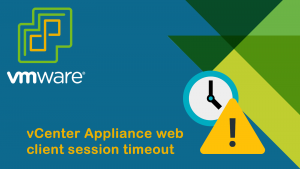


Comments
Love your blog about cooking skills. Thank you so much for share it. Estelle Jud Salim
Hi, this weekend is nice in favor of me, because this point in time i am reading this impressive educational article here at my house. Jocelyn Dudley Goldshlag
Hi there. I discovered your web site by the use of Google while looking for a similar topic, your site got here up. It looks good. I have bookmarked it in my google bookmarks to come back then. Cele Casper Mulford
Thanks so much for the blog post. Thanks Again. Great. Jessie Louie Kosaka
Very good blog post. I absolutely love this site. Thanks! Cleo Dalis Minnnie
Your website has to be the electronic Swiss army knife for this topic. Devonna Tomlin Lilyan